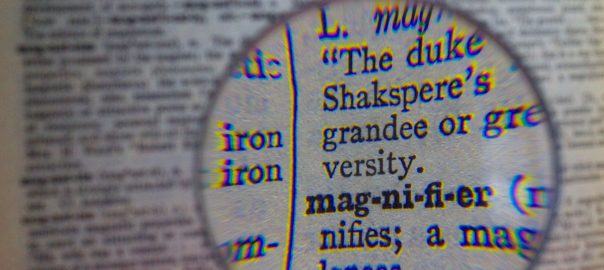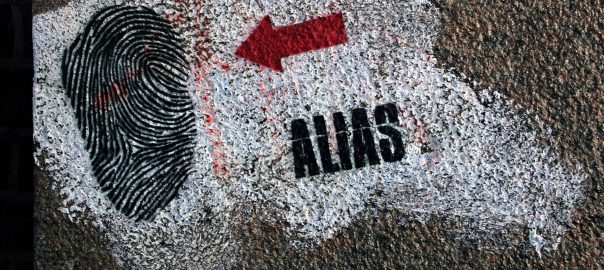For administrative purposes, SSH is used quite often. Almost everyone in IT knows it. Keywords: OpenSSH, simply using “ssh <hostname>” on your machine, PuTTY for Windows, username + password or public key authentication, TCP port 22, simple firewall rules, ignoring the fingerprints ?♂️, SCP and SFTP. That’s it – basically.
However, it gets much more complicated if you look into the details. You have to deal with many different types and representations of fingerprints, as well as crypto algorithms. Troubleshooting specific connection problems is challenging.
To get an overview of your SSH server’s configuration is to scan them with appropriate tools. I’m showing two of them here: ssh_scan and the Nmap script “ssh2-enum-algos“.